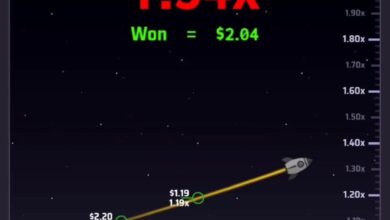How to Upload a File on Freepik: A Complete Guide
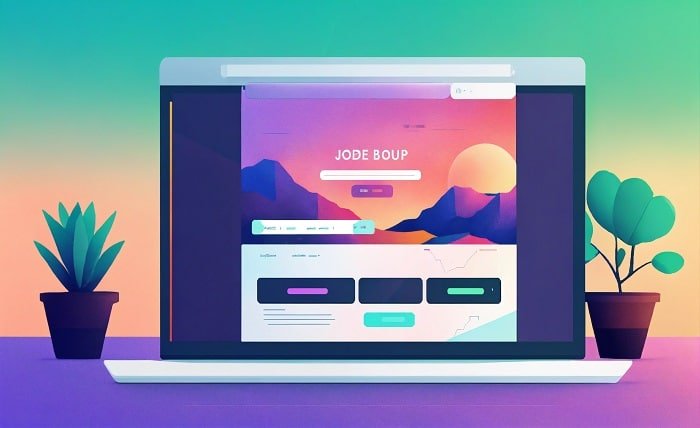
Freepik is a popular platform used by millions of designers, photographers, and digital artists to share their work and monetize their creativity. If you’re looking to showcase your designs and contribute to the Freepik community, uploading files is an essential step. In this comprehensive guide, we’ll walk you through the process of uploading your files to Freepik, provide tips on optimizing your submissions, and answer some frequently asked questions.
What is Freepik and Why Should You Upload Files?
Freepik is a well-known marketplace for high-quality design assets, including illustrations, vectors, icons, and photos. It allows designers and digital creators to upload their files for free, contributing to a vast library of resources that can be accessed by millions of users.
By uploading files to Freepik, you have the opportunity to:
- Gain exposure for your work.
- Monetize your creative assets.
- Reach a large global audience.
Whether you’re a freelance designer or an established creative professional, Freepik offers a platform where your work can get noticed by companies, designers, and marketers looking for high-quality assets.
How to Create a Freepik Account
Before you can upload files on Freepik, you’ll need to create an account. Here’s a step-by-step guide on how to do it:
- Go to the Freepik Website: Open your browser and visit the official Freepik website.
- Sign Up: Click on the “Sign Up” button at the top right corner of the homepage.
- Enter Your Details: Provide your name, email address, and password. You can also sign up using your Google or Facebook account for convenience.
- Verify Your Account: Freepik will send a confirmation email to the address you provided. Click on the verification link to activate your account.
Once you’ve created your account, you’re ready to start uploading files to Freepik.
How to Upload Files on Freepik: Step-by-Step Guide
Uploading a file to Freepik is simple. Follow these steps to upload your design work:
- Log In to Your Freepik Account: Start by logging into your Freepik account.
- Go to the Upload Section: On the top menu, click on the “Upload” button. This will take you to the page where you can start the upload process.
- Choose Your File Type: Select the type of file you want to upload. Freepik accepts various file formats such as AI, EPS, PNG, and JPG for vector images, photos, and illustrations.
- Fill in the Required Details: For each file you upload, Freepik will ask for details like the title, description, and tags. Be sure to fill these out accurately to make it easier for users to find your work.
- Title: Choose a descriptive title that accurately reflects the content of the file.
- Description: Write a detailed description of the file, including its potential uses and features.
- Tags: Add relevant tags that describe the file’s content. This is essential for search optimization on the platform.
- Upload the File: After filling in the details, click the “Upload” button. Your file will be submitted for review.
Freepik will review your file to ensure it meets their quality standards. Once approved, your file will be available for download by Freepik users.
Tips for Optimizing Your Files for Freepik
To increase the chances of your uploaded file getting approved and downloaded, you need to follow some best practices. Here are a few tips to help optimize your submissions:
- High Quality: Ensure your files are of high resolution, especially for photos. For vector graphics, make sure the paths and elements are clean and well-organized.
- Proper File Formats: Upload your files in the correct format. For vector files, use AI or EPS formats. For images, use JPG or PNG files.
- Clear and Descriptive Metadata: When adding a title, description, and tags, be as descriptive and precise as possible. The right metadata will make it easier for users to find your work.
- Avoid Watermarks: Freepik doesn’t allow watermarks on uploaded files. Make sure your files are free of any watermarks or branding before submitting.
- File Size: Ensure the file size is appropriate. Extremely large files may have trouble uploading, and excessively small files may not meet the platform’s quality standards.
By following these tips, you can significantly improve the quality of your uploads and increase the chances of your files being accepted by Freepik.
What Happens After You Upload a File to Freepik?
Once you’ve uploaded a file to Freepik, it goes through a review process. Here’s what happens next:
- File Review: Freepik’s team of reviewers will examine your file to check for quality and adherence to the platform’s guidelines.
- Approval or Rejection: If your file meets Freepik’s standards, it will be approved and made available for users to download. If it doesn’t meet the quality requirements, it will be rejected, and you’ll be notified about the reasons.
- Track Downloads and Earnings: After approval, you can monitor how well your files are performing through the Freepik dashboard. You’ll be able to see how many downloads your files have received and track your earnings if applicable.
If your files are successful, you can keep uploading more content to Freepik and build a reputation as a top contributor on the platform.
How to Monetize Your Files on Freepik
Freepik offers several ways to monetize your uploaded files:
- Premium Users: Freepik operates on a freemium model, where users can access free assets or pay for premium content. When you upload files to Freepik, your files are available to both free and premium users. Premium users can access your files with an additional benefit for you as the creator.
- Earnings Per Download: If your file is downloaded by a premium user, you can earn royalties based on the download. You’ll earn a percentage of the revenue generated from each premium download.
- Get Featured: Freepik occasionally promotes top contributors, offering additional visibility and the potential for higher earnings.
To maximize your earnings, keep uploading high-quality and unique files, and optimize them with relevant keywords, descriptions, and tags.
Common Problems and Solutions When Uploading Files on Freepik
Sometimes, you may encounter issues when uploading files on Freepik. Here are some common problems and how to solve them:
- File Size Too Large: If your file is too large, try reducing its size by compressing images or simplifying complex designs in vector files.
- Incorrect File Format: Make sure you’re uploading files in the correct format. Freepik accepts vector files (AI, EPS) and raster files (PNG, JPG).
- Rejected File: If your file is rejected, review the feedback provided by Freepik’s reviewers. Fix the issues and re-upload the file.
By keeping these potential issues in mind, you can avoid common mistakes and ensure your files are successfully uploaded to Freepik.
Conclusion
Uploading files to Freepik is a great way to showcase your creativity, gain exposure, and monetize your work. By following the step-by-step guide provided above, you can quickly upload your files, optimize them for visibility, and start earning royalties from premium downloads. With consistency and high-quality submissions, you can become a successful contributor on Freepik and grow your online presence as a designer or digital artist.
FAQs
1. How do I upload a file on Freepik?
To upload a file, log into your Freepik account, go to the “Upload” section, fill in the required details, and click “Upload.”
2. What file formats does Freepik accept?
Freepik accepts vector file formats like AI and EPS, and raster image formats like PNG and JPG.
3. Can I earn money from Freepik uploads?
Yes, you can earn money through royalties from premium users who download your files.
4. How do I know if my file is approved?
Freepik will send you a notification once your file is approved or rejected after review.
5. What should I do if my file is rejected?
If your file is rejected, review the feedback from Freepik, make necessary adjustments, and resubmit it.